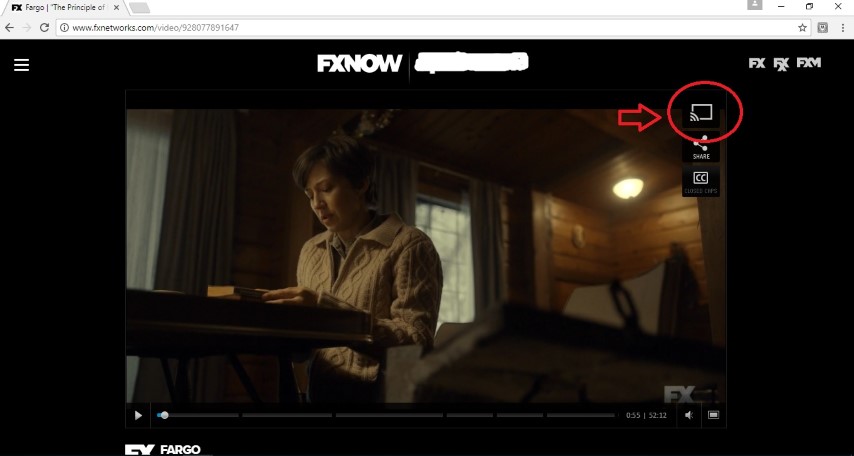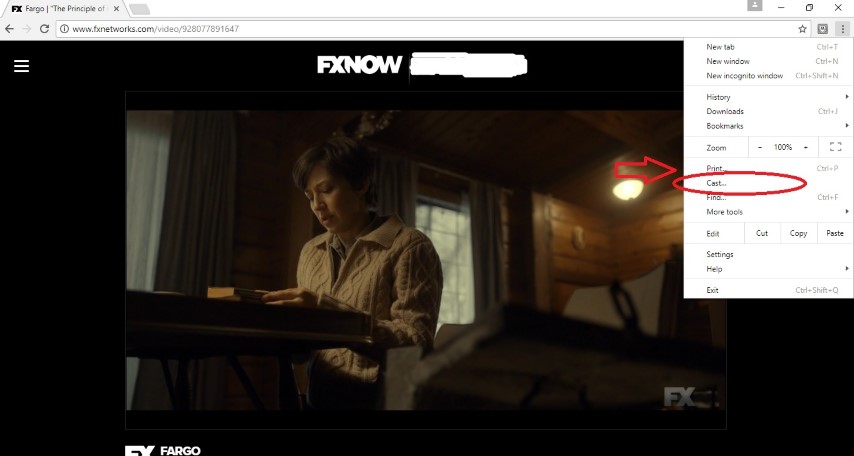I use my Chromecast so much that I barely even watch regular television anymore. So when my Chromecast isn’t showing up or my cast to screen icon is missing on my device, I will do what’s necessary to get it working again. Here are a few troubleshooting tips that have worked for me in the past:
Is the Chromecast Plugged In?
I know, I know, this is so obvious, but I can’t tell you how many times I realized my cast to screen icon was missing because I forgot to plug the Chromecast device in!
Do You Have the Latest Software on Your Phone or Other Casting Device?
Whether it’s an Android, iPhone, or iPad, you should have the latest software on your cellphone or similar device if you want the cast feature to show up consistently. Also, on Android devices, the Screen Mirroring feature won’t work unless you have the latest software updated on your phone.
Is Your Phone, Pad or Similar Device Connected to the Right Wifi Signal?
The cast screen feature only works when you’re on the same network as your Chromecast. It’s possible that your phone or pad dropped the signal and picked up another one. Double check.
Is the Wifi Signal Working Properly?
If you don’t see the cast screen icon AND the Chromecast screen saver isn’t showing up on your TV, there’s a problem with your Wifi connection. If it doesn’t come back online in a few minutes, try rebooting your modem.
Close the App Your Trying to Cast and then Reload It
In some cases, the cast screen icon doesn’t show up because the app you’re trying to play is misbehaving. Also, make sure you have the latest version of the app you want to cast. Sometimes the cast to Chromecast feature stops working on outdated versions of an app.
Reboot Your Phone/iPad/Laptop Device and then Also Reboot the Chromecast Device
Sometimes a simple reboot of all applicable devices will bring your cast to device icon back up. Taking the Chromecast out of the power source reboots it or you could go to Google Home and choose the option to reboot from there. In some cases you might have to do a Factory Data Reset of the Chromecast device (hold down the little button on the circular part of the Chromecast for about 25 seconds until the LED light turns white), but keep in mind that this wipes all data from the device. I’ve never had to do a factory reset to get my cast to device icon to work.
For Screen Mirroring Problems: Is Your Android Device on the List of Applicable Devices?
Visit this Google Page to see if your Android device is optimized for the “Mirror Screen” option. If it’s not on that list, you probably won’t be able to mirror your device. Consider getting an inexpensive, used unlocked Android device from that list (check Amazon or eBay) that you can connect to your WiFi signal and use to cast your screen.
Some Apps Simply Don’t Allow You to Cast to Your TV
There are a few apps out there that simply don’t have the cast screen option. In that case, your best bet is to try to log onto the app or television network using your laptop and cast from there (instructions for how to do that here). Another option is to use the mirror/cast screen option on an Android device (located under “Display” in “Settings”), which sometimes works fine and sometimes is wonky.
If after all of these steps nothing seems to work, it might just be time to get another Chromecast device. With gentle use, it should work for years, but after a very long time of heavy use it may just need to be replaced. I unplug mine sometimes when not in use, just in case.
Hope this helps, good luck!
Posted by Penelope